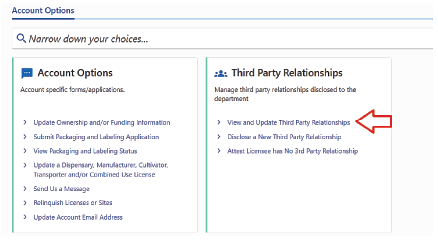Disclosure of New Third-Party Cannabis Business Relationship
Disclosure Requirement
All licensees must disclose the status of any third-party relationships (business and/or individual) associated with their licensed business.
Examples of a third-party relationship requiring disclosure include (but are not limited to):
- A business or individual providing management services
- A business or individual operating a site on behalf of the licensee in exchange for monetary or other consideration
- A business or individual providing a marijuana-related service such as plant watering or trimming
Examples of relationships NOT requiring disclosure include (but are not limited to):
- Contracted monthly window washers
- Plumbers installing new services
- Plumbers performing emergency repairs
- Electricians
- HVAC technicians
- Services delivering business supplies (UPS, Amazon, USPS, etc.)
Submit a Third-Party Disclosure in TAP
Use the steps below to disclose a new third-party relationship in the Transaction Portal (TAP).
- Navigate to tap.dor.mt.gov
- Enter the Username and the Password associated with your TAP account. Then click on the blue Log in button below to log in.
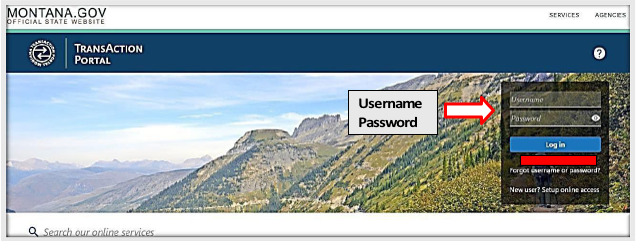
- You will be directed to a new screen, where the Cannabis License Information will appear under the Summary tab. Here, the CAL ID number will be visible.
- Then, click More to the right of the CAL Account ID number.
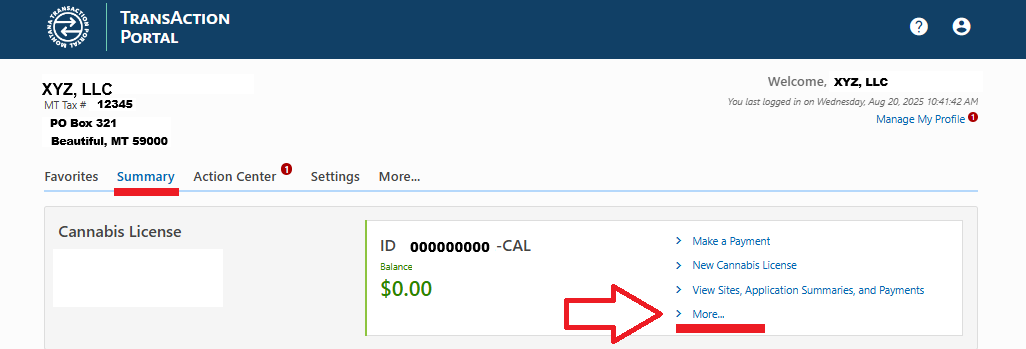
-
A new screen will appear - Account Options. The Third-Party Relationships tile is now available.
-
With this new feature, you must disclose third-party relationships or attest that you have no third-party relationships. This feature also allows you to view and update existing third-party relationships, as needed.
- Click on the option titled Disclose a Third-Party Relationship.
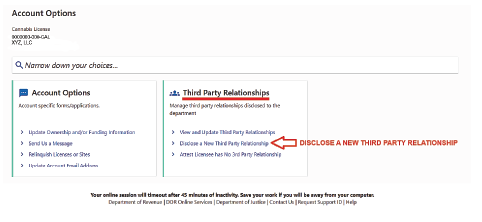
Note: For this example, we will indicate that the licensee has a new third-party relationship that they must disclose to the Department.
The Third-Party Type screen will appear. Select from two options:
- Cannabis Business, or
- Cannabis Individual
- Business relationships between cannabis licensees that otherwise comply with applicable
law and rules are not considered third-party relationships for this purpose
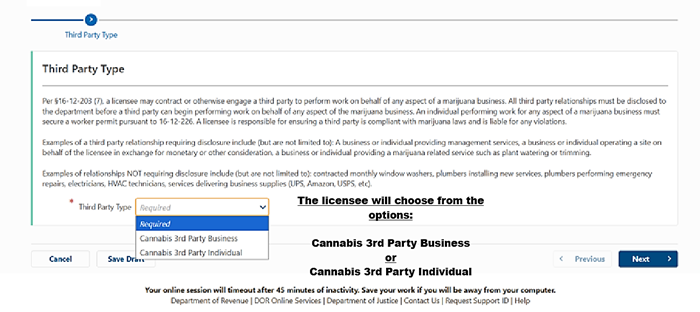
- Select the Third-Party Type, Cannabis 3rd party Business
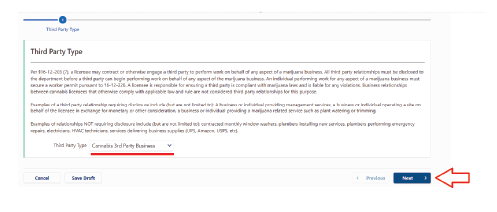
For this example, we will indicate that the licensee has a new third-party relationship with a Cannabis Business that they must disclose to the Department. This business assists the licensee with seasonal trimming.
The Third-Party Relationship Disclosure screen will appear.
- Type in the entity’s Legal Business Name and their Federal Employer ID # or FEIN.
- Select Next to proceed
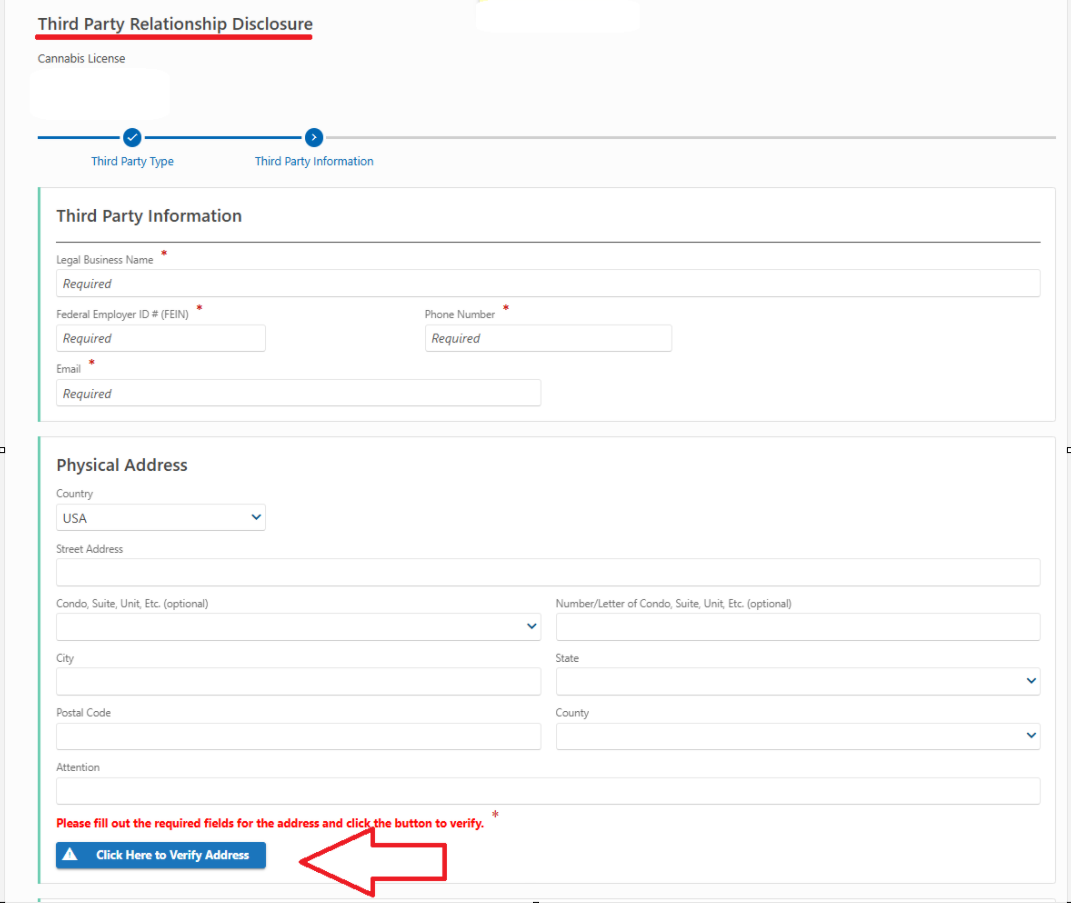
- The Associated Licenses and Sites screen will appear. Choose all licenses and sites where the third party is involved; include the date that they were or will be involved.
- If the relationship has an end date, that will be recorded as the “To date.” Otherwise, the “To date” should be blank.
- Choose the Associated Licenses and Sites and click on Next to proceed.
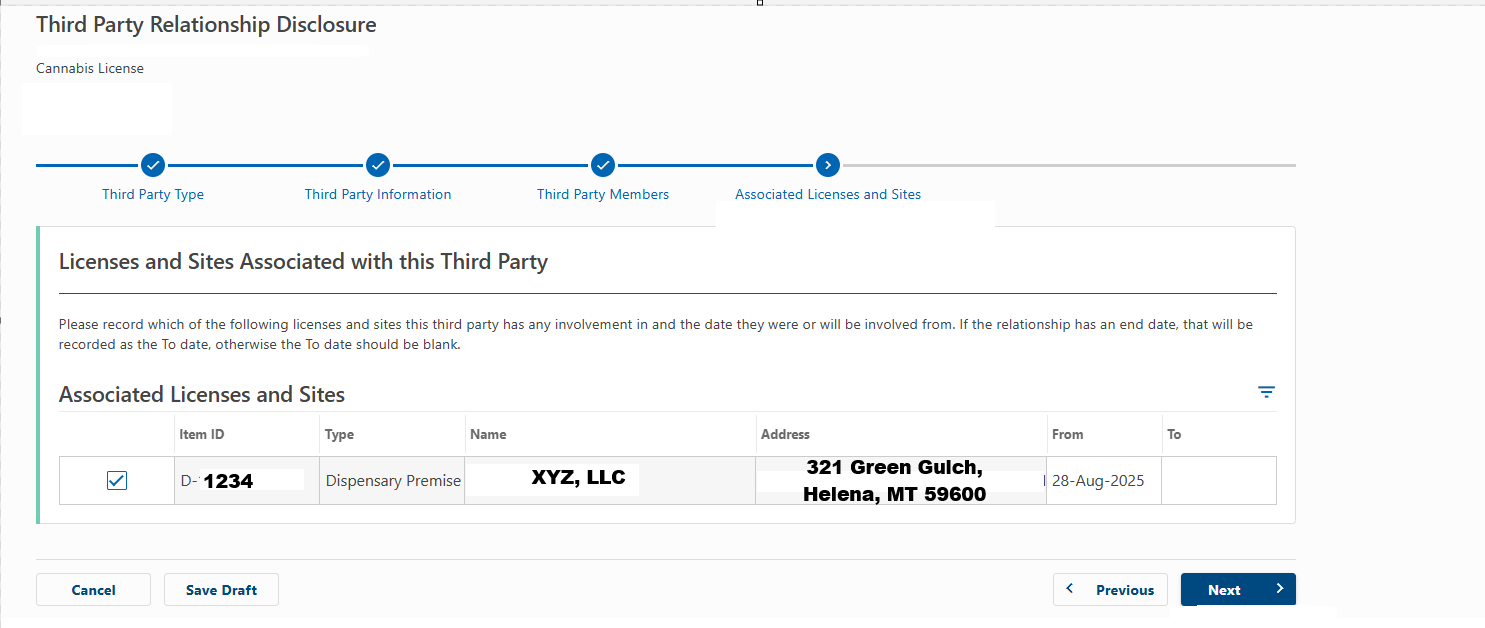
- Documentation of the agreement with a third party is required. Relationship documentation maybe a contract, governing document, services agreement, or other similar document.
- Note: This must include specific details of services provided and resulting compensation.
- Choose the file to Upload or Drop the File. Click Next to proceed.
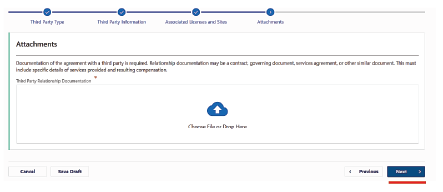
- Affirm & Sign: Declare under penalty of false swearing that the information is true, correct, and complete.
- Choose Yes or No and then enter your Full Name.
- Click Next to proceed through the application.
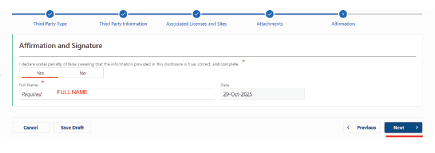
Please verify all information is correct before continuing. Once your submission has been processed, you will be unable to make changes to it without contacting CARD
-
The Confirm Submission screen will appear. Click Submit to confirm Submission. This action will send your application to the Cannabis and Alcohol Regulation Division (CARD).
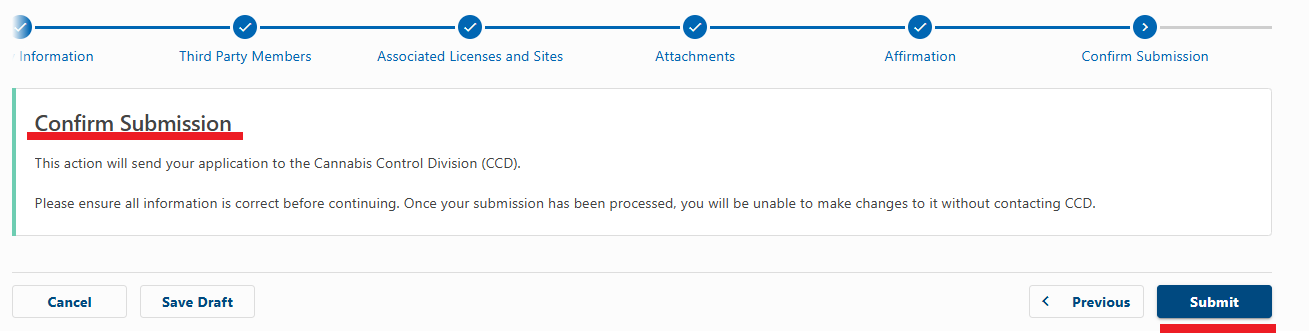
-
You will receive a confirmation number with your successfully submitted application.
-
Please write down your confirmation number for your records. If you have any difficulties or would like some help, then please call us at (406) 444-0596.
-
You can print a copy of this confirmation page by using the Printable View button. Your copy will include the confirmation number.
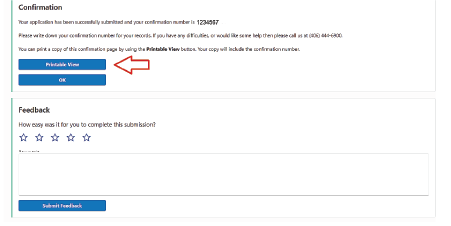
Account Option to View and Update Third Party Relationships. A licensee may view or update their relationships any time in TAP.